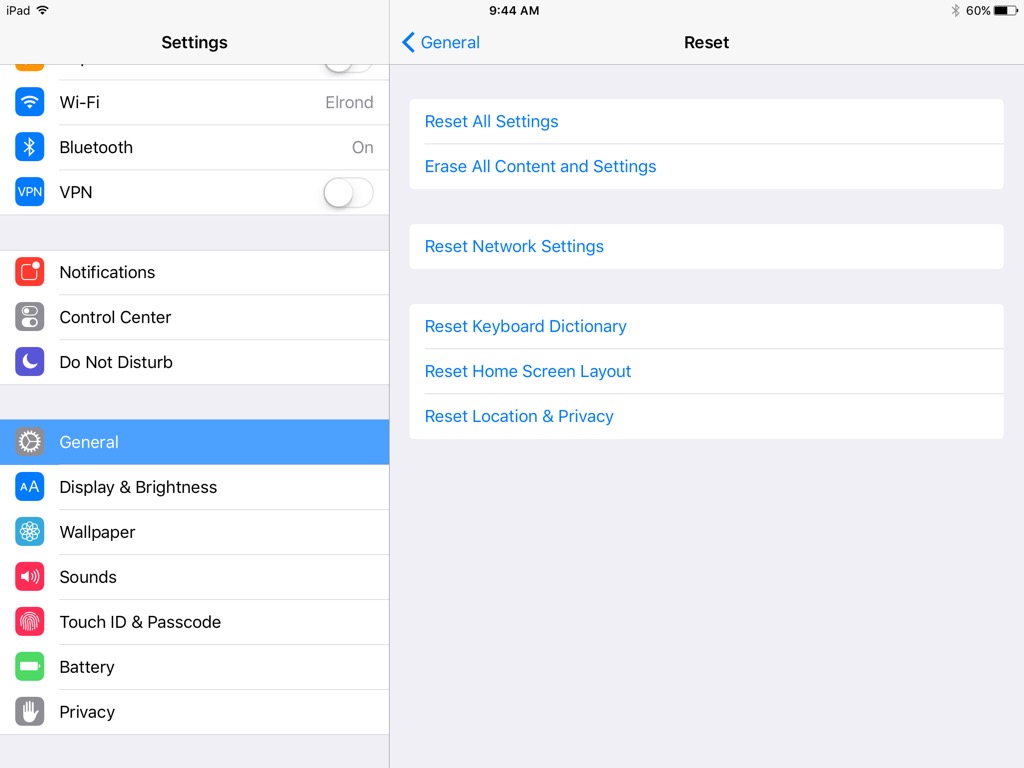Having trouble setting up your new iPad Air 2? You’re not alone. (This quite probably applies to iPhones of a particular vintage, as well.)
For the person who has acquired an iPad for the first time, setup is not a big deal — the automated process leads one through the steps quite thoroughly. However, when moving up to a newer iPad from an older one, the process gets murky, and mostly through inattention on the part of the Apple programmers who created the setup routine.
One not-so-minor detail omitted from the instructions on setup, is that you cannot restore from an iCloud backup that was made using an operating system more recent than the one installed on the destination iPad.
In other words, if your last backup, from the source iPad, was made using iOS 9 .1, and your iPad Air 2 (which, by default, comes factory-configured with iOS 8 point something-or-other) is using an earlier OS, the list of available backups from which to restore will not show you any that more recent than the last one made with the same OS that is installed on the destination — the more recent ones are simply omitted from the list.
And while the incompatibility of a later OS backup with an earlier OS backup may seem obvious to the computer savvy, it is not obvious to the casual iOS device user. Furthermore, it is not even possible to view the OS version until the setup is complete.
In my opinion, all backups should be displayed in a manner that shows they exist, but those that cannot be used, due to the aforementioned OS conflict, should be “grayed out”, or otherwise displayed in a way that denotes that they may not be chosen for the particular restore procedure. And it really wouldn’t hurt to have some explanation as to why they are unselectable, either. Even if not listed, it would be better to at least have a note, something to the effect: “You have more backups than are displayed, but to [see and] use them, you must first update the operating system on this device.”
First, setup as new device
In order to even see a more recent backup listed, you must first set up the iPad Air 2 as a new device, rather than using Restore from iCloud Backup.
Second, update the OS
Having set up as a new device, you then update the operating system to iOS 9 .1 (or whatever is the most recent).
Next, erase all content and settings
Then go to General, Settings, Reset (way down at the bottom), and Erase All Content and Settings.
Then, restore from iCloud backup
The iPad Air 2 will then take you through the setup process again, at which time you then choose to Restore from iCloud Backup. At this point, it will show you all of the backups in iCloud up to and including any made with the current operating system installed on the original iPad.
Choose the latest (or the one you want), and Robert is your cousin’s father.